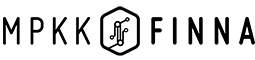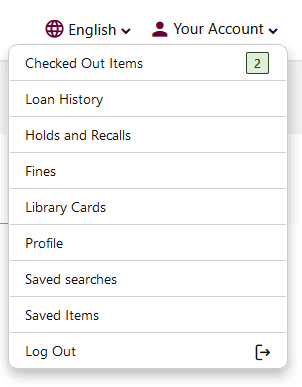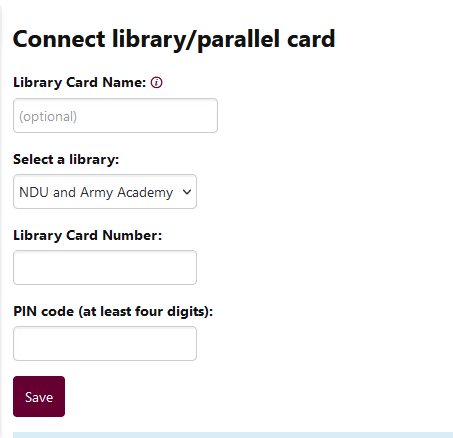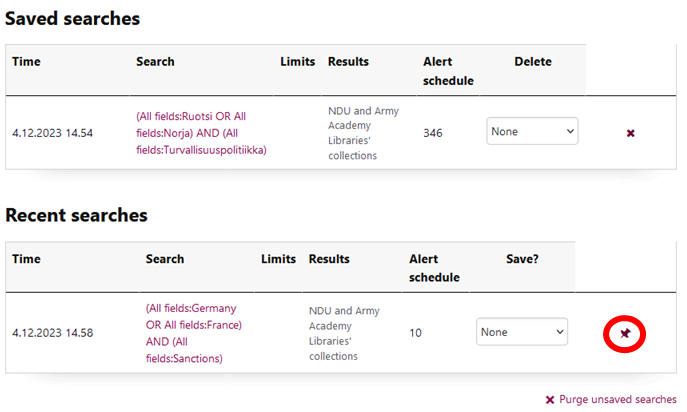Managing your own account
Once you are logged in, you can view your account details. Click on Your Account in the top bar of the page.
In the Your Account view, you can
- place a hold and renew your loans
- view and change your personal details
- add library cards to your account
- browse your own searches and favourites lists
Library Cards
If you have a library card from both the National Defense University library and the libraries of the military units (Urho), you can add both cards to your account.
After connecting your card, you will have access to library services, such as the possibility to reserve and renew loans.
This is how you add a library card:
- As a logged in user, go to Your Account in the top bar of the screen. Select Library Cards and Connect library/parallel card.
- Select the library you want to use.
- Fill in your library card number on the form. Please note that you may have the same number used by both the National Defence University Library and the Urho Libraries. Enter the PIN code of your library card.
- If you wish, you can name your library card to make it easier to distinguish. Finally, click Save.
Saved searches, search history and set alert
Saved searches and search history
As a logged in user, you can see your search history on the Saved searches page. At the end of the search bar, there is a “pin” sign to save your search. This makes it easy to access your search next time.
You can also save your search directly on the search results page.
Set alert
The alert you have set will tell you when more material matching the search you have saved becomes available. You can set a new search alert for the searches you have saved on a weekly or daily basis. Notifications will be sent to your email inbox
Favourites
On the favourites page,-you can see all your favourite lists and edit or delete them. For more detailed instructions on how to create and manage your favourites lists, see the Favourites lists guide.